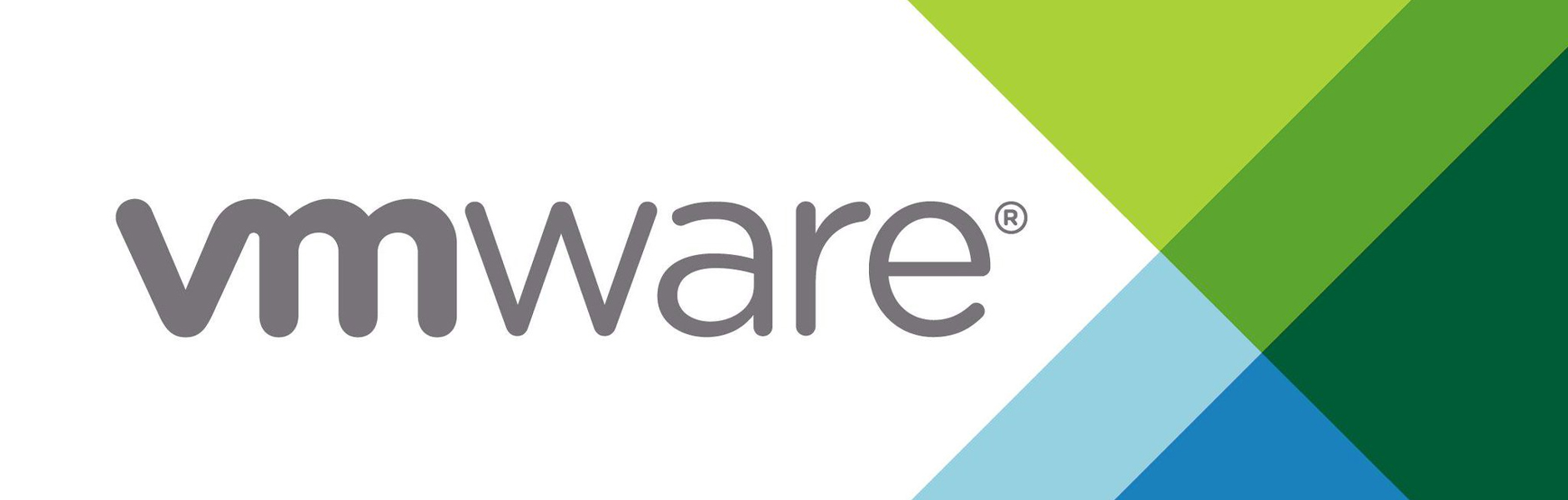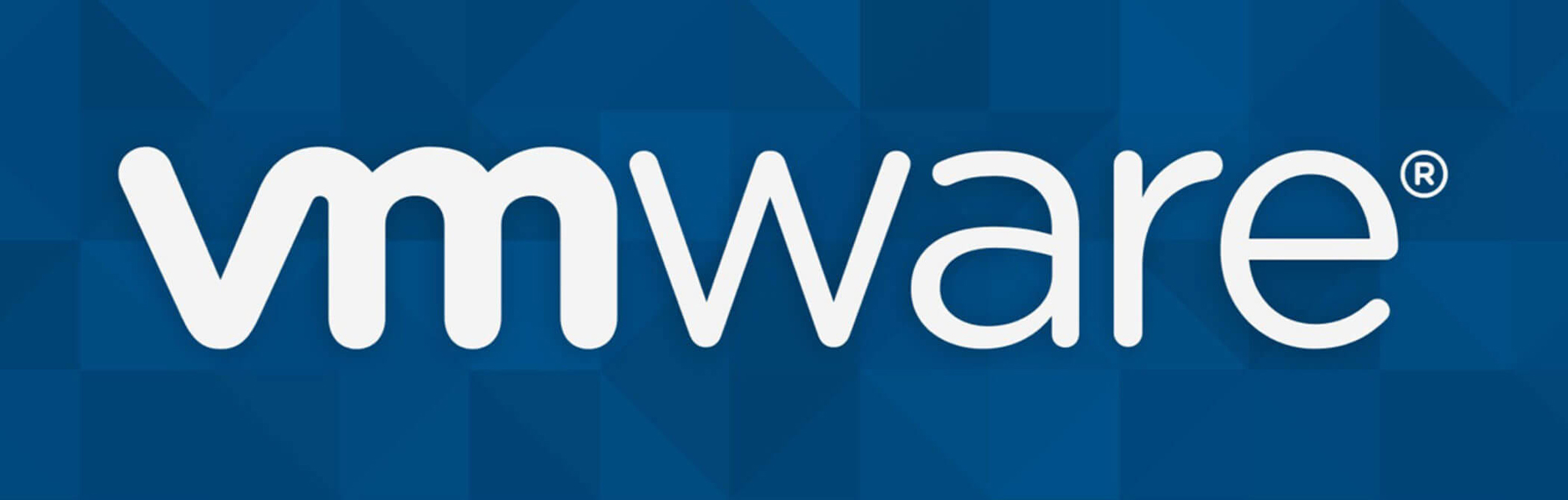
How to Install VMware?
How to Install VMware?
In this article, we will discuss how to install VMware. Fifteen years ago, the use of the internet was not as widespread, resulting in slower progress in information technology. However, nowadays, internet networks have almost covered every aspect of life, leading to the emergence of numerous new technologies. One of the most important and innovative applications is the concept of virtualization.
Virtualization applications have reached an advanced level today. Among the commonly preferred virtualization software is VMware, which is known for its extensive usage. Due to its widespread use, there are often questions and issues regarding its installation. In this article, we will provide a detailed answer to the question of how to install VMware.
Before proceeding with the installation, it is important to mention the supported operating systems for VMware software. The systems on which VMware applications can be used are as follows:
The general installation principle for VMware software is as follows: It is integrated into an operating system that is already installed on physical hardware. Therefore, it is necessary to have an operating system in order to install VMware software. This allows the creation and preparation of virtual machines for use.
Let’s focus on the installation process of VMware Workstation, which is the most commonly preferred software application. Firstly, you need to download the software from the following link. It is important to note that your operating system should have a 64-bit capability. Once the downloaded file is double-clicked, the installation process begins. Click the “Next” button on the displayed window.
Next, the licensing stage will come. Accept the license terms, click the “Next” button once again, and choose the folder where the application will be installed. Finally, after completing the shortcut settings, start the installation process.
Once the installation is complete, click the “Finish” button on the displayed window to finalize the installation. One important point to note here is whether a license key has been entered or not. As you may know, a license key can be obtained by purchasing it. Without a license, you can only use VMware software for a trial period of 30 days.
For the installation of VMware virtualization products, the physical hardware is expected to meet certain system requirements. These software applications consist of large packages. Therefore, before downloading, it is necessary to check if your computer meets these system requirements. So, what are the system requirements for VMware?
Furthermore, the question of whether VMware software usage is free or paid often arises. Firstly, it should be noted that VMware software is paid, and licenses need to be purchased after downloading the applications. If no license processes are performed, the company grants a 30-day trial period. After that, access to the application is restricted. On the other hand, the Player product is the only product within VMware software that can be used for free. However, when examined in terms of its features, this version is quite limited.
Lastly, when considering VMware applications in all aspects, the most prominent product in terms of usage and functionality is VMware Workstation. It is an excellent tool for creating and managing virtual machines. The initial learning process may be challenging, but thanks to its user-friendly interface, this process is relatively short. If you intend to virtualize your hardware or software in the IT world, VMware Workstation is exactly what you are looking for.
Contact Us for Free!
Feel free to reach out to us for any inquiries about Server Virtualization and any other information technology topics!
WhatsApp Support